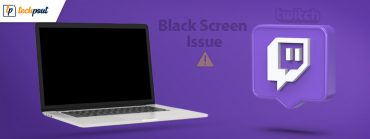CPU & GPU Bottleneck: What is it and How to Fix it

This article helps clear all confusion surrounding CPU and GPU bottlenecks and shares the best ways to fix them.
As you may know, CPU and GPU are two core computer processors, each having a specific role in gaming. However, many gamers have reported experiencing a situation called CPU or GPU bottleneck. If you are also concerned about the same problem, this article will be your best read for this day.
Through this write-up, we help you make sense of and fix CPU bottlenecks and GPU bottlenecks. Let us begin with defining and understanding these bottlenecks.
What Is the Bottleneck Between CPU and GPU
Bottleneck, in the context of a computer, means a hardware component puts a cap on another hardware component, restricting it from performing to its maximum potential. Bottlenecks usually occur due to differences between the capabilities of two hardware.
It means that there should be a balance between component capabilities to prevent bottlenecks. Now, to understand CPU and GPU bottlenecks, let us first look at their functions.
The CPU, i.e., the Central Processing Unit, is in charge of all calculative operations, such as physics, netcode, audio, positional data, and many other functions in modern computer games. Moreover, it is also responsible for instructing the Graphical Processing Unit, i.e., GPU.
The CPU instructs the GPU about everything. For example, it tells the GPU what to render (shaders, textures, or other visual elements). Now, if the GPU performs these instructions faster than the CPU’s capabilities to provide them, the GPU remains idle until the next batch of instructions arrives.
It means that the GPU’s performance will not be at its peak levels. It results in lower FPS (Frames Per Second) as the CPU is bottlenecking the GPU.
The vice versa may also be true. That is, the CPU may render instructions to the GPU at a faster speed than the GPU’s execution capabilities. In this case, the slower speed of the GPU limits the CPU performance, i.e., GPU bottlenecks the CPU.
Now that you understand the meaning of CPU and GPU bottlenecks, you might be wondering how to identify bottlenecks on your computer. The next section shares the bottleneck signs you may encounter on your device.
Signs of CPU Bottleneck and GPU Bottleneck
You should watch out for the below signs to identify CPU/GPU bottlenecks on your system. To find bottlenecks, you should first access the computer performance monitor using the Windows+G shortcut.
- If the CPU performance is at 99-100% but the GPU is performing below 99-100%, you may be experiencing CPU bottlenecks.
- A GPU performance between 99-100% and the CPU performance in the range lower than 99-100% indicates that you may be encountering GPU bottlenecks.
- VRAM performance between 99-100% shows an overfull VRAM, resulting in bottlenecks.
- RAM in the range of 99-100% signals slowdowns as data is transferred to the page file and from it.
Now that you have identified the bottlenecks, we think you are in the position to learn how to fix CPU bottlenecks and GPU bottlenecks.
Also Read: Best GPU Benchmark Software For Windows
Tried and Tested Fixes for CPU and GPU Bottleneck
You may implement the following solutions if you are troubled with CPU bottlenecking GPU or a vice versa situation.
Fix 1: Try increasing the game’s resolution
A higher game resolution may help you balance the CPU and GPU to fix the bottlenecks. Thus, you should try setting the game’s resolution to 4K. This way, your GPU will take more time to render the CPU’s instructions, balancing the two hardware components.
Fix 2: Turn off the unneeded background processes
A computer performs many operations in the background. Many of these processes are often not necessary for the computer’s functioning. Closing unnecessary background processes helps save resources, increase the FPS, create a GPU-CPU balance, and fix the bottlenecks between the processors. Therefore, below we acquaint you with the step-by-step process to close the unneeded processes.
- Right-click the empty Taskbar and choose Task Manager from the menu on your screen.
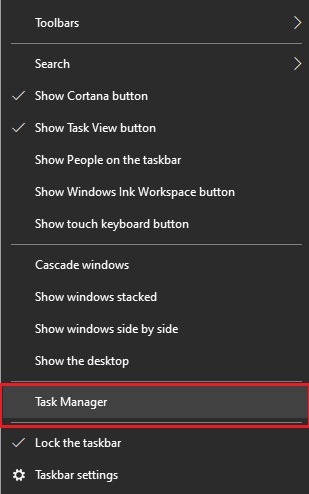
- Select Processes from the top menu.
- Right-click on the unnecessary and resource-hogging process you want to close and choose End Task from the context menu. Alternatively, you may select the process and click on the End Task button present at the bottom right corner of the Task Manager window. As an example, we are closing the HeavyLoad app on our computer.
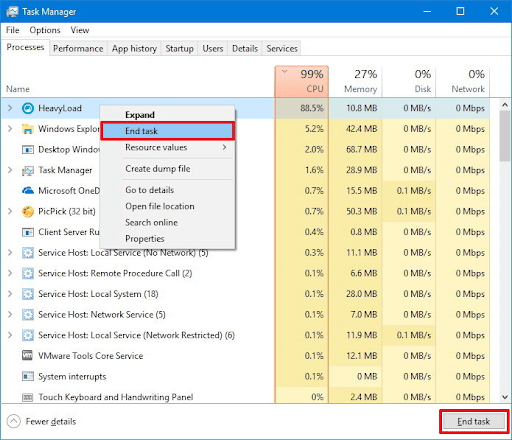
- After ending the unrequired process, you may close the Task Manager window.
Fix 3: Overclock your computer’s RAM and CPU
RAM and CPU are closely related. An overclocked RAM or CPU can instantly boost the CPU performance. RAM overclocking improves the CPU’s data processing speed, helps you get more FPS, and often fixes the CPU bottleneck. Hence, you may overclock the RAM and CPU using the best overclocking software for Windows.
Fix 4: Lower your CPU’s game settings
You may lower the CPU game settings like draw distance, population density, etc., to reduce the load on the CPU, improve the CPU’s performance, and ultimately fix the CPU bottlenecks.
Fix 5: Reduce the graphics settings
Well, there are not enough fixes for the GPU bottlenecks, but lowering the graphics settings can certainly help improve the GPU performance. Thus, you may lower the game’s graphics to reduce the GPU load and help it perform better.
Also Read: [Fixed] Desktop Window Manager High GPU in Windows 10, 11
Fix 6: Overclock the GPU
Overclocking the GPU is also a good idea to boost the GPU performance and fix the GPU bottlenecks. Therefore, you may use the top overclocking software to overclock the GPU on your computer.
Fix 7: Upgrade the processors
If none of the above solutions help you fix the CPU/GPU bottlenecks, upgrading the processors is the last resort. Thus, if nothing helps, you may upgrade your CPU (in case of CPU bottlenecks) and GPU (in case of GPU bottlenecks) to the new one.
So, the above was what you can do to get rid of the CPU and GPU bottlenecks. Now, let us answer a few common questions about the same.
Frequently Asked Questions
The following are answers to almost all frequent questions about the CPU and GPU bottlenecks.
Q1. Does the GPU bottleneck affect the CPU?
There are no system damages, but you may not get the desired performance from the processor if a bottleneck occurs.
Q2. What happens if the CPU is better than the GPU?
If your CPU is better performing than the GPU, it will render instructions faster than your GPU can handle. And this imbalance between the CPU and GPU may lead to GPU bottlenecks.
Q3. Can RAM bottleneck a CPU?
RAM and CPU are closely related to each other. The RAM speed may affect the CPU’s performance, leading to the CPU bottleneck.
Q4. Does RAM bottleneck GPU?
RAM generally does not cause GPU bottlenecks, unless you do not have enough RAM to run a particular game smoothly.
Q5. What is the worst GPU bottleneck or CPU bottleneck?
Generally, a CPU bottleneck is worse than a GPU bottleneck. Unlike the GPU bottlenecks, the CPU bottlenecks cause game stutters.
CPU and GPU Bottlenecks Fixed
The above article cum guide explained the concept of the CPU bottleneck and GPU bottleneck. We also discussed how to fix these bottlenecks. You may use the fixes shared in this write-up to resolve them.
If you have any unanswered questions or other concerns about this article, feel free to write us a comment.