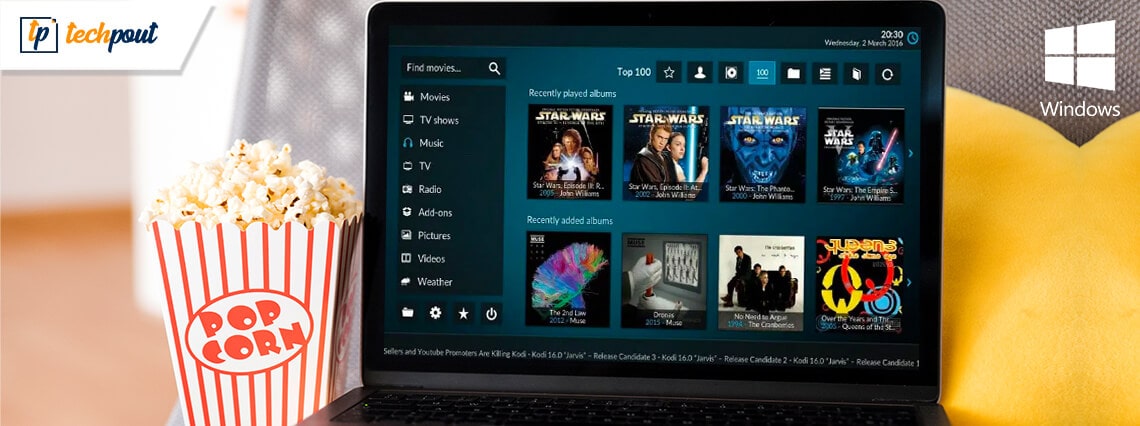
In this blog, we will discuss some of the best IPTV players for Windows 10, 8, 7 which can bring any television channel of the world to your doorsteps.
Till now, the primary source of watching television shows was broadcast channels supported by antennas, satellite dishes, and fiber optic cables.
However, with the rapid growth of the Internet and the smart devices market, watching TV channels directly from a desktop PC has become a new trend.
All thanks to the Internet Protocol television services, a.k.a IPTV. You can use an IPTV player to watch entertaining TV shows, video on demand, live TV channels, and lots more. Through the IPTV Players, you can boost up the ways of your entertainment. No matter where you are and from where you belong to, with the help of IPTV Player you can stream any sort of TV shows and movies quite effortlessly. What you need to do is just sign-up and login at once. Thereafter, watch your preferred movie or TV shows without any sort of hindrance.
Before we move on to the list, let’s first understand what an IPTV player is, how it works, and why it’s important to get the best one for your desktop. Later on, you’ll get to know about the best Windows IPTV Player!
What is IPTV Player?
Internet Protocol television (IPTV) is a service that provides support for multimedia streaming through Internet Protocol (IP) networks. Users can buy an IPTV subscription and watch all TV channels, live media and video on demand (VOD) services anytime over their desktop PCs, laptops as well as Android and iOS devices using an IPTV player.
How Does IPTV Work?
IPTV provides access to television channels and other digital content via IP based networks. It relies on a packet-switched network that covers both unicast (video on demand) and multicast (live TV) streams.
Why Do You Need An IPTV Player For Windows?
In today’s world of digital binge-watching, the traditional television formats, including broadcast/cable networks are on the verge of extinction.
Nowadays, watching movies online and streaming live TV and sports directly from PCs, laptops and tablets has become a new normal. In light of this, a dedicated IPTV player comes extremely handy in playing various streaming protocols on Windows devices.
Best IPTV Players For Windows 10, 8, 7 In 2022
Turn your Windows PC into a live TV with best IPTV players. Choose the best-suited one from the complete list discussed below!
1. VLC Media Player

This widely acclaimed IPTV player does not need an introduction. It is an open-source multimedia player that can effortlessly manage all your local media and stream IPTV content, without compromising your security and privacy. It uses m3u files to stream IPTV and other multimedia content.
How to Use VLC Media Player?
All you need is the latest version of VLC and follow a few simple steps to stream IPTV into your VLC player.
- Launch VLC Player.
- Open Network Streams from the Media section.
- Enter the URL of the IPTV network and press Enter.
- All your IPTV channels should now be visible in the left panel of VLC.
Read More: How to Update and Restore Sound Driver on Windows 10
Key Features of VLC Media Player:
- It offers support for a number of streaming protocols, multimedia files and DVDs and CDs.
- Built-in codecs – MKV, MP3, MPEG-2, WebM, etc.
- Completely free from computer viruses, spyware and harmful ads
- Highly compatible with Windows, Mac, Linux and mobile platforms.
VLC Media Player comes with a simple interface and is undoubtedly one of the most user-friendly IPTV players.
2. My lPTV Player
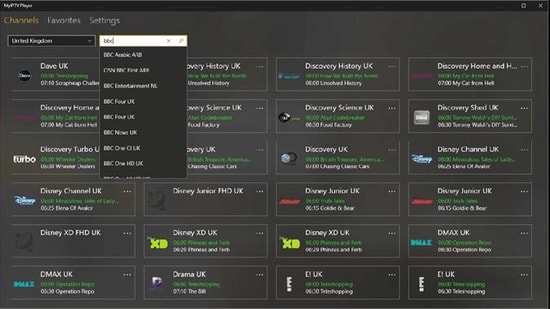
My IPTV is another powerful media player that comes with an electronic program guide (EPG) to help you watch the best IPTV channels on your Windows PC or laptop.
If you have an active IPTV subscription, you can use My IPTV app for listening to online radio channels and watching digital TV and video on demand (VOD).
How to Use My lPTV Player?
Follow the simple steps below to setup My IPTV app on your Windows:
- Lunch My IPTV on your Windows computer or laptop.
- Navigate to the ‘Settings’ menu.
- Load your m3u playlist, select your preferred IPTV channel, and then click ‘OK’.
Key Features of MY IPTV:
- The software supports multiple channels easily
- By default, all channels are grouped based on their genre
- You can easily protect your data with a PIN
- The player has a simple process to follow for adding new channels
It comes with an easy to use interface and can seamlessly stream your m3u playlist from either local storage or any other remote location. If you want to give it a try, you can download the My IPTV app from Microsoft Store for free.
Read More: Best Duplicate Photo Finder & Cleaner Software
3. Kodi
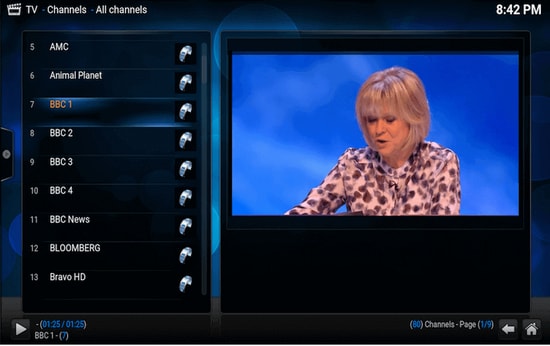
Kodi is another stunning application that not only lets you watch your local media content but also serves as a great alternative to IPTV player for Windows PC. You can use its media player to play your favorite digital channels directly from your desktop PC.
You can also install various third-party add-ons to stream live TV and watch videos on demand (VOD).
How to Use Kodi?
If you wish to use Kodi as an IPTV player for Windows 10, follow the simple steps below:
- Launch the Kodi application and select the ‘Settings’ option.
- Install the PVR IPTV Simple Client add-on on your Kodi application.
- Add the M3U playlist to the add-on for streaming IPTV.
- Wait for the PVR IPTV Simple Client add-on to finish the process of importing channels.
- Once done, select the channel you wish to watch and click the ‘Play’ or ‘OK’ button.
Key Features of Kodi:
- The player has a simple and user-friendly interface
- To watch any programs you can simply paste the URL in the software and it will show you all the results
- It offers the best cross-compatibility features
- The player is fully customized, you can change any part of the player easily
For a free software, Kodi media player definitely offers more than it should, taking into account its simple interface and excellent streaming capabilities.
4. Free TV Player
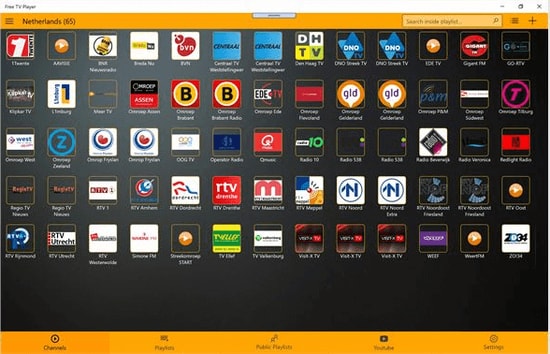
Free TV player offers easy access to all of your favorite TV shows, movies, channels, and Internet Radio, making it one of the best IPTV players for Windows.
To enjoy live TV shows on your desktop or laptop, simply upload your M3U playlist and you are good to go.
How to Use Free TV Player?
Below are a few simple steps to set up Free TV Player and stream IPTV on desktop PC:
- Launch the Free TV player app on your device
- Enter the URL of M3U playlist provided by the IPTV service provider
- Select your favorite channel and click on the play button
Key Features of Free TV Player:
- It offers both free as well as paid plan
- You get more than 40 channels on the free plan
- Other than the default channels you can easily paste links and stream in no time
- The player has a built-in list of shows to stream
This lightweight free IPTV player definitely deserves a try, if you want to watch a lot of exiting digital content and live TV programs in a hassle-free manner.
5. Simple TV
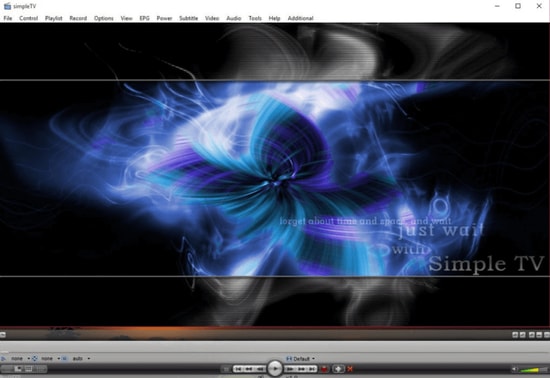
Simple TV is one of the best and most used IPTV players for PC. It offers a convenient and free mechanism for viewing TV shows and other multimedia content right from your laptop or computer.
You can use this portable application to watch IPTV and listen to radio channels. It comes with an organized interface that supports easy browsing of IPTV channels.
How to Use Simple TV?
You can use Simple TV as a free IPTV player for PC by following some easy instructions provided below.
- Launch SimpleTV player on your Windows device.
- Right-click ‘Playlist’ on the navigation bar and select the ‘load playlist’ option.
- Next, choose the ‘load from m3u file’ option.
- Once the M3U playlist is ready, you can play the IPTV channels of your choice by simply clicking on them.
Key Features of Simple TV:
- Snapshot capabilities and crop features
- Contrast, brightness, and volume adjustment functionality
- It can download playlists created by other users
- It can support LUA script and many more
6. ProgTV/ ProgDVB
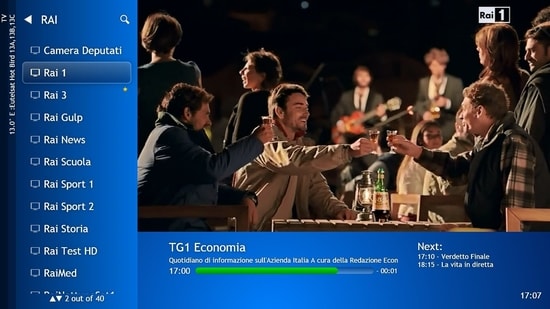
ProgTV is another well-known IPTV app for Windows used for streaming live TV channels and listening to radio on PCs.
It works on two independent interfaces and is known for its easy access to digital content and comfortable user experience.
It can remotely control your Home Theatre PC and can also function well with a mouse. ProgTV supports IPTV channels, Internet TV and radio, Rodina TV, Sovok TV, DVB-S, DVB-S2, DVB-T2, and many other data sources.
How to Use ProgTV/ProgDVB?
Follow the steps given below to set up ProgDVB and ProgTV app as a IPTV player for Windows:
- Choose the ‘TV Sources’ option from the main menu of the ProgTV application.
- Select the ‘IPTV Client’ option and then input your M3U URL in the playlist box.
- Next, choose the channel you wish to watch from the ‘Channel list’ in the main menu.
Key Features of ProgTV/ProgDVB:
- Radio and TV channel recording
- Network Broadcasting and Teletext
- HD TV support
- 10 Bands equalizer and a fast preview of Mosaic channels
7. IPTV
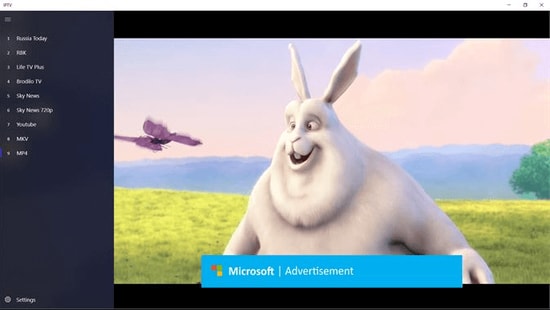
This is currently ranks among the best IPTV players for Windows PCs and laptops as it allows you to watch your favorite TV shows and digital channels via numerous live media sources for free.
However, the IPTV app doesn’t broadcast any of these media sources for streaming digital multimedia, it just offers you a platform where you can watch IPTV content.
Read More: Best Windows 10 Customization Software
How to Use IPTV?
Follow the simple steps below to stream IPTV on PC:
- Launch the IPTV app on your Windows computer or laptop
- Go to the Settings option
- Enter the URL (Provided by the IPTV service provider) to load your M3U playlist
- Click on OK to stream your preferred channel
Key Features of IPTV:
- It offers an easy user interface which is ideal for every user
- To stream, you can easily add a playlist or EPG source
- It has a feature to simply paste URL for searching
- Huge list of channels to satisfy any user
Moreover, it comes with an elegant interface that aims to provide modern TV experience. Users can download this IPTV player for free from Microsoft Store.
8. GSE SMART IPTV

This is one of the most popular IPTV solutions to watch digital channels and TV shows on your device. GSE SMART IPTV is primarily designed for mobile platforms such as iOS and Android devices, but if you wish to use it on your Windows 7/8/8.1/10 PC, you can do it by using an emulator.
For this IPTV application to work on your Windows device, you should install BlueStacks first. BlueStacks is a popular emulator that helps Android OS based applications to run on Windows and macOS devices.
How to Use GSE SMART IPTV?
Below are step-by-step instructions on how to use Smart IPTV player on Windows PC:
Read More: Best Bluestacks Alternatives You Must Try
- Launch BlueStacks and then sign in with your Google credentials.
- Download GSE SMART IPTV app from either Google Play Store or using the below link.
- Install the application and open it.
- Enter the URL and upload your M3U playlist.
- Click on ‘OK’ and then watch any live IPTV channel as per your liking.
Key Features of GSE SMART IPTV:
- GSE SMART IPTV player for Windows comes in multiple beautiful themes.
- It provides effective parental control options for managing kids’ activity and screen time.
- It lets you add external subtitles for streaming IPTV content.
9. OttPlayer

Don’t have enough money to pay the monthly subscription of your television channels? We got you secured, here we present OttPlayer which is one of the best IPTV players for Windows 10 PC. IPTV stands for Internet Protocol Television. By using OttPlayer you can watch your favorite TV channels and shows for free by using your pc and internet. OttPlayer allows its users to watch IPTV from your internet service provider or any other source on your phones, tablets, and set-top box or TV, and all this facility in a centralized control via the website. Enjoy IPTV Enjoy life.
How to Use OttPlayer?
Follow the steps below to setup OttPlayer and stream your favorite IPTV channels:
- First of all, you have to arrange a list of channels, which you can take from any of your convenient sources.
- You need to get an account from https://ottplayer.es
- Put registration info i.e. login and password
- Download the playlist to the website i.e. you downloaded previously, https://ottplayer.es
- Put the playlist on any compatible device
- Enjoy IPTV watching.
Key Features of OttPlayer:
- OttPlayer supports various protocols like HLS, RTSP, TS by UDP RTMP
- It also provides playlist support M3U8.
- Provides easy management of channels through icons of respective channels.
- Service to the users is absolutely free and with no ads.
Among all the best IPTV apps, this application is quite interesting and worthwhile. OttPlayer’s easy-to-use interface makes it is an ideal choice for millions of users across the world.
10. Plex
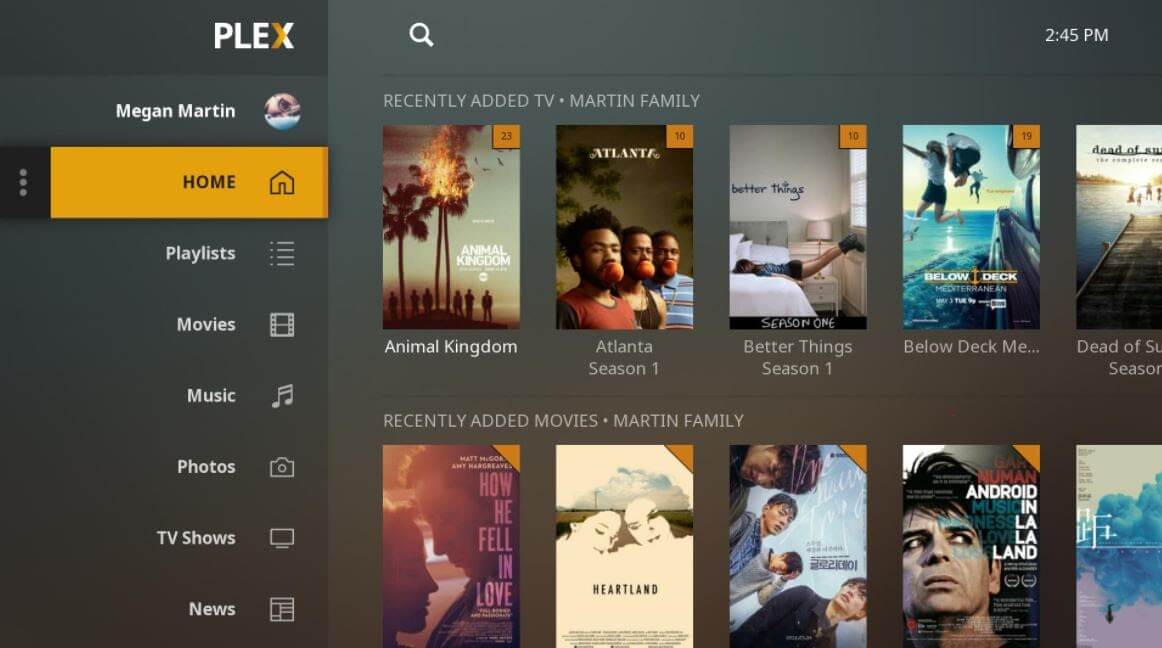
Plex is the most stunning IPTV Players that you should definitely try to enjoy smart video streaming. Plex is highly capable of transcoding almost any sort of media file. Moreover, the user interface is quite easy and simple to use. Plex lets you stream your personal content as well including videos, music, movies, and so on.
How to Use Plex?
Here is how to access Plex as an IPTV player for PC.
- Firstly, signup for a Plex account and then, install the Plex media server by running the setup file.
- After this, launch Cigaras IPTV channel and then select Channels under the online content head category.
- Thereafter, navigate to the IPTV addon and click on it, then click on Settings.
- Now, paste the URL of your IPTV .m3u file, then click on the Save button.
- Next, search for the channels available and add them to your Playlist and enjoy.
Key Feature of Plex:
- The player is compatible with multiple platforms
- It offers great quality video output for every screen
- You get more than 200 free movies and shows
- Free version also has 100+ channels
11. MYIPTV

Looking for the best IPTV players for Windows? Then, MyIPTV is the one that fits perfectly. You can use all of its supreme-quality features for absolutely free. With this, you can play live TV programs, and videos through m3u playlists quite effortlessly. Its user interface is extremely easy to understand.
How to Use MYIPTV?
Here are the steps that you need to follow to access it!
- Head to the Settings.
- Now, you need to add an all-new playlist and EPG source.
- Now, add any URL or local list of channels.
- Switch back to Settings.
- After this, choose the channel playlist and click on the refresh option.
Key Features of MYIPTV:
- The player lets you easily stream live TV programs and videos
- It offers a very easy to operate interface which can be adopted by anyone
- You can easily add a new playlist and EPG source from the settings tab
- The player lets you easily record program for later access
12. Perfect Player Windows
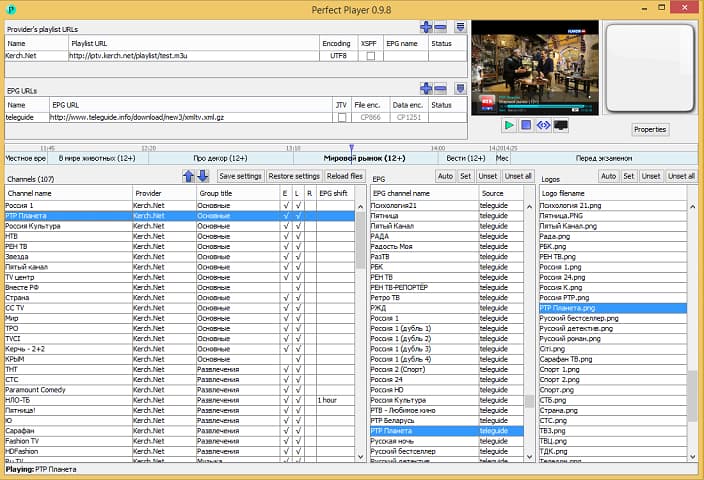
Perfect Player Windows is a free IPTV player that you can try. This player offers amazing digital content right to your PC without charging any money, which is why it is one of the best IPTV players for Windows 10 and previous versions. This is an advanced program that comes with a semi-transparent OSD and a full-screen display option.
How to Use Perfect Player Windows?
Here are the instructions you need to perform to use Perfect Player as IPTV/Media player.
- Launch the Perfect Player application on your Windows system.
- Click on the ‘Add Playlist’ button, paste M3U URL, and then choose ‘OK’.
- As soon as your playlist gets loaded, you can click on the channel name followed by ‘Play’ to begin streaming IPTV content.
Key Features of Perfect Player Windows:
- You can easily set up the player and use it as per needs, it is a flexible player.
- You can even enjoy a full-screen display for your favorite content without paying any charges.
- The player supports multiple languages, which means every human from all around the globe can use this amazing player and stream their favorite content. The supported languages include English, Spanish, Russian, Greek, Portuguese, and many others.
- The formats which are supported in the player are m3u, and XSPF for playlist and EPG along with the other two.
13. IPTV Smarters for PC
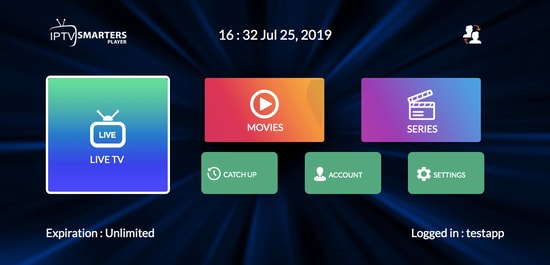
Earlier this player was not available for Windows users but now even Windows users can enjoy their favorite content with IPTV Smarter for PC players. This is one of the best IPTV apps for Windows 10 and older versions. You can easily stream and enjoy live TV, movies, series, and videos on demand.
How to Use IPTV Smarters for PC?
Below are detailed instructions on how to set up IPTV Smarters for PC.
- Launch the IPTV Smarters Player application.
- Select the ‘Load Your Playlist or File/URL’ option, fill out the details (e.g., playlist name, playlist type, and file/URL), and then click on the ‘Add User’ button.
- Once the M3U content loading is complete, you can click on the ‘Live TV’ button to see the IPTV channel categories.
Key Features of IPTV Smarters for PC:
- This program works on Xtream codes but still, it can be used in Windows versions including 32 and 64 bit.
- Other than that you can easily use this program on mobile devices, and Smart TVs.
- You can record the live programs and enjoy them whenever you want.
- The best part about this IPTV player is that it supports all major video formats, so you won’t miss any of your favorite content.
14. TiviMate IPTV Player
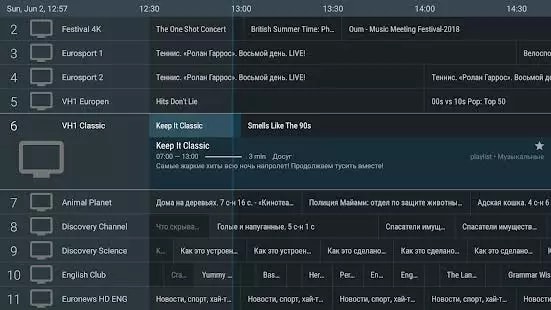
Next up in the list of Windows IPTV players is TiviMate. The software is basically designed for Android devices. If you wish to use this software then you have to get an Android Emulator. You can use this software on Windows 7, 8, and 10 easily. This was just a short brief about the software.
How to Use TiviMate IPTV Player?
Check below to know more about the process to use the software.
- Open the Playstore and download the software.
- Click on the icon when the installation completes.
- Now click on the icon and search for the name which you wish to watch
Key Features of TiviMate
- The software offers a clean and simple interface that can be easily adapted
- The user can add multiple playlists in the software to view
- It can also schedule a TV guide
- The user can add favorite channels to the home screen and access them
15. IP-TV Player
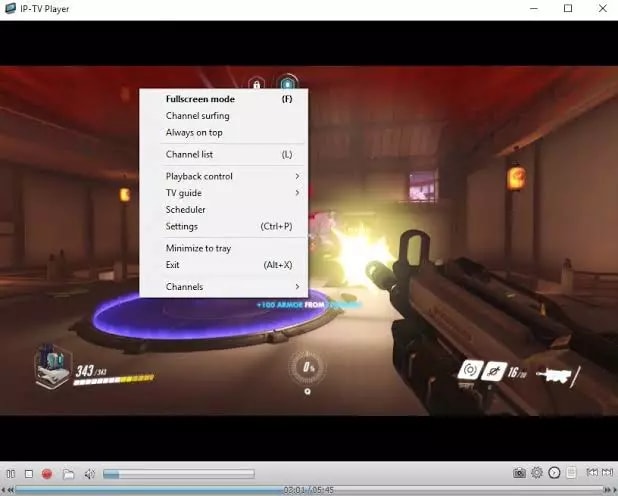
IP-TV Player is another great pick as it offers high-quality video output at very little data consumption. It is very rare to witness this among the other IPTV players in Windows. It truly is a versatile player which can easily support all types of media files.
How to Use IP-TV Player?
IP-TV Player is a very smooth and easy-to-use software, to demonstrate that we have listed the steps below.
- Install the software from the official website
- Open the software and tune to the list of M3U format list
- You can view the channels list in the side panel
- Tap on the channel to view
Key Features of IP-TV Player
- The software has a simple and easy interface
- All major file formats are compatible with this software
- The user can easily record and take screenshots while viewing
- The software even offers a feature using which user can control from a smartphone
Frequently Asked Questions (FAQs) about IPTV Players
Q1. Are IPTV Players Legal?
Yes, ITPV Players are 100% legal. They don’t offer any streaming services or host content of their own. ITPV Players just provides a platform to play multimedia files and streaming protocols.
Q2. Type of IPTV Services
- Video on demand (VoD)
- Live TV
- Start Over TV
- Catch-Up TV
- Live Media Streaming
Q3. How to Access IPTV from PC?
To access IPTV from a PC, you need to download and install one of the above-listed IPTV Players on your PC. You can download the above-listed IPTV Players from their official support website. Once you installed your most liked IPTV Players, thereafter, allow all the permissions they asked, to proceed further. Then, follow wizard instructions and don’t change anything except the installation destination. Now run the installer, then start-up the program and add the list of channels in your playlist. That’s how you can easily access IPTV from PC and stream your most liked TV shows and movies.
Q4. What are the Main Services Offered by IPTV?
IPTV or Internet Protocol Television is the platform using which users can enjoy television broadcasting on various devices including mobile and computers. It delivers using the traditional terrestrial, satellite, and cable television format.
Q5. Is There Any Alternative to IPTV?
Yes, there are many IPTV alternatives present in the market, some of them are:
- 1332 Kodi
- Splash
- Super Internet TV
- CoolStreaming
- FreeTuxTV
Which is the Best IPTV Player for Windows PC & Laptops?
So, this concludes our rundown of some of the best IPTV players for Windows 10, 8, 7 in 2022. There are several other options available as well, but the ones mentioned above are the best in terms of features and usability.
And if you are looking for our opinion, then we would like to recommend OttPlayer. It is one of the best IPTV players that you can access to stream your preferred TV shows and movies. You can use OttPlayer for live shows and on-demand shows as well. That’s what we think about the best IPTV player, however, the final decision is completely yours.
So, what are you waiting for? Download any of these free IPTV players now and turn your PC into an amazing entertainment gadget. Lastly, if there is something you think that we might have missed out to mention, then don’t feel hesitate in sharing your suggestions with us. We’ll feel amazed by hearing your suggestions and improve our list of best IPTV Players for Windows PC & Laptops.
That’s all for the present moment, we’ll back again with yet another crispy tech story, till then, stay connected with us! Primarily, don’t forget to subscribe to our Newsletter to rule the tech world.
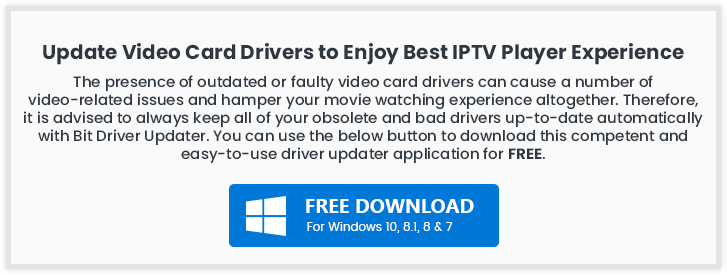



Hi mates, pleasant post and fastidious urging commented at this place, I am in fact enjoying by these.
Thanks for sharing the blog. I really need the best IPTV players. Here I found the best IPTV players for my windows computer.
Hi Prachi! Thanks for sharing an updated check-list here as it really has all from potential best sought-able brands…
Nice Post! Really I Enjoy it for reading such kind of informative article.
Amazing blog post!! I really appreciate your efforts put in this blog post. Keep it up!!
The good web site you’ve got here. It’s difficult to find excellent writing like yours these days. I honestly appreciate individuals like you! Take care!!
Amazing blog post thanks.
Each & every tips of your post are awesome. Thanks a lot for sharing. Keep blogging.
This is a very good site thanks for sharing this with us.
Hi, Thanks for sharing these blog list. It is very informative and knowledgeable.
Its really happen when you are trying to do and get better to others. So I can say that its really nice if some one work hard and get better to others.
Thank you so much for sharing the blog. In this blog, You mention only needed content in this blog.
Very good blog post. I definitely appreciate this website. Keep writing!