How to Download and Update AMD RX 5700 XT Drivers in Windows

Today, we are going to discuss the best ways to download and update AMD RX 5700 XT drivers on Windows 11, 10, 8, 7 PC.
Is your powerful AMD RX 5700 XT graphics card running into issues? Do you constantly see a blue or black screen? Does the application keep crashing or freezing? Don’t worry, you’re not all alone.
In fact, there are a lot of Windows PC users who have faced this problem and are still experiencing the same problems. But, the good news is that the problem can be fixed just by updating the AMD RX 5700 XT drivers to their most recent versions.
To help you, we have prepared this article focusing on the three best methods to perform AMD RX 5700 XT driver download for Windows 11, 10, or older versions. But, before we start discussing the methods, it would be better to learn about the AMD RX 5700 XT graphics card driver.
What Does AMD RX 5700 XT Driver Mean?
Specially designed for avid gamers, Radeon RX 5700 XT provides excellent performance and a glitch-free gaming experience. Utilizing this driver, one can experience robust, customized, and accelerated gaming dynamics.
But, when the respective drivers either goes missing or become out of date, you can encounter numerous issues. Hence, it is crucial to update AMD RX 5700 XT drivers regularly.
Methods to Download, Install and Update AMD RX 5700 XT Driver on Windows 11, 10, 8, 7
The Windows PC users can perform AMD RX 5700 XT driver download either manually or automatically. Additionally, users can also use Windows default utility tool called Device Manager for the same. In this section, we will discuss everything that you need to know regarding the installation of the AMD RX 5700 driver. Without further ado, let’s get started:
Method 1: Manually Download AMD RX 5700 XT Driver from Manufacturer’s Site
AMD’s official website keeps on rolling out the new drivers for its graphics cards or processors. So, you can search for exactly the accurate driver only, later on, download and install it manually. Here is how to download and install AMD RX 5700 XT driver from official support:
- Go to the official support of AMD.
- Scroll down until you see the search section. And, then under the search bar, choose Graphics.
- Then, choose series i.e., AMD Radeon 5700 Series.
- Select AMD Radeon RX 5700 Series, then AMD Radeon RX 5700 XT to proceed.
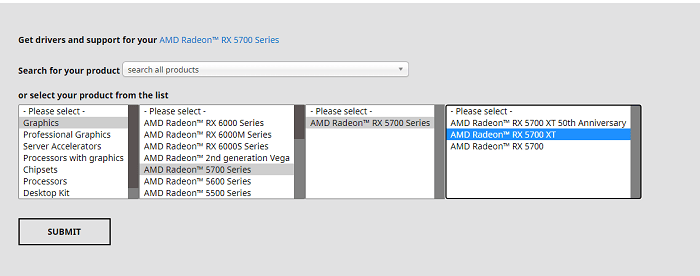
- Click Submit to proceed.
- Select the right driver which is also compatible with the flavor of your Windows OS version and click on the Download option. See the image below as a reference.
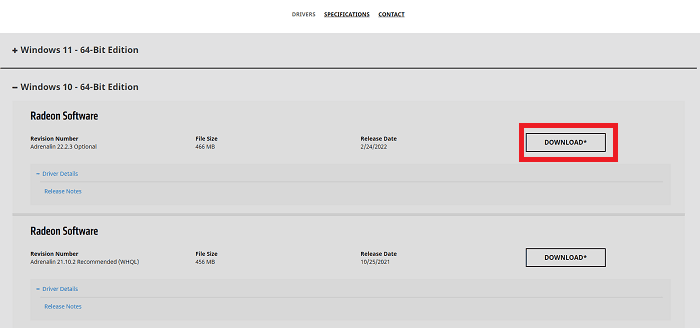
After that, double click the downloaded file in order to open it and get the drivers installed on your PC by following the on-screen instructions. Reboot your PC and check to see if your AMD RX 5700 XT graphics card is working fine as expected after performing the driver update.
Also Read: AMD GPIO Driver Download and Update for Windows 10
Method 2: Use Bit Driver Updater to Automatically Install AMD RX 5700 XT Drivers (Recommended)
Do you find it a bit difficult or error-prone to update AMD drivers manually from the manufacturer’s website? Nothing to worry about, just give Bit Driver Updater a try.
Bit Driver Updater is one of the most relevant and easiest ways to find and install the genuine version of PC drivers. The best thing about this application is it does everything on its own without requiring any manual help from the user’s end. That means, the software automatically recognizes the Windows OS version running on your computer and then finds out the most suitable drivers for it.
The user can either use its free version or pro version to automatically update the outdated drivers on Windows PC. However, it is worth noting that the pro version requires only two clicks to install all the latest Windows drivers. And, the free version comes with partly manual functionality so you need to update drivers one by one with it. The software can speed up the PC performance by up to 50%. To use this utility, follow the instructions outlined below:
- Download and install Bit Driver Updater from its official website. You can do it for Free by clicking on the download link below.
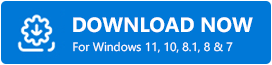
- Run the driver updater on your machine and choose Scan from the left pane.
- Wait for the driver scanning to be finished.
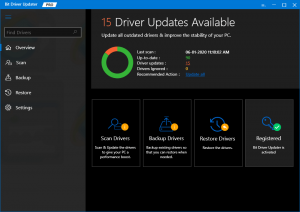
- Check the scan results and click on the Update Now button shown next to the AMD RX 5700 XT graphics driver. And, if you’re utilizing the pro version, you can choose to Update All outdated drivers at once.
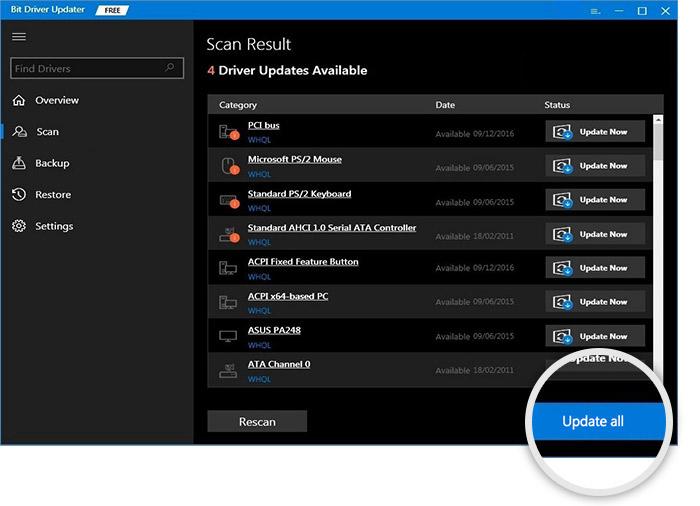
That’s it, within 4 simple steps you can easily update faulty, missing, and outdated drivers on your system. Once everything is done, reboot your system.
Method 3: Update AMD RX 5700 XT Drivers in Device Manager
Device Manager is another way to find the most suitable drivers for your AMD RX 5700 XT graphics card. To use this method, follow the steps outlined below:
- Open the Run Dialog box by pressing Win + R keys at a time.
- In the Run box, type devmgmt.msc and press Enter.
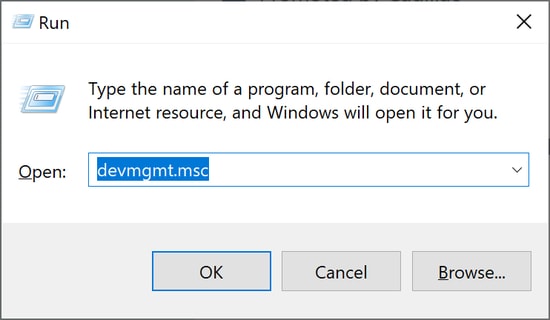
- This will open Device Manager on your computer screen. Here you need to find and double click the Display Adapters.
- Right-click on your outdated AMD RX 5700 XT driver and choose Update Driver Software from the pop-up box.
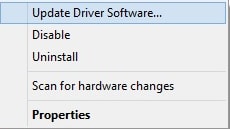
- Lastly, click Search Automatically to the Updated Driver Software option.
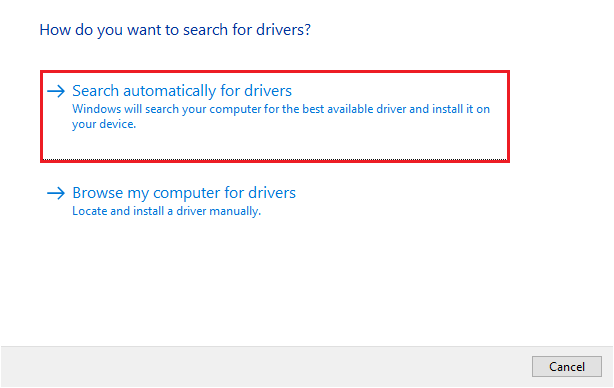
Now, be patient until the Device Manager finds and installs the available AMD RX 5700 drivers on your PC.
Also Read: Update AMD Driver on Windows 10 – Download and Install Easily
AMD RX 5700 XT Driver Download and Update: DONE
We hope this installation guide helps you update AMD RX 5700 XT drivers on Windows 11, 10, 8, 7 PC. If you have any questions, doubts, or further suggestions regarding this, then please tell us through the comments section below.
Before you go, subscribe to our Newsletter for more tech-related articles or information. Last but not least, you can also follow us on Social Media platforms: Facebook, Pinterest, Instagram, or Twitter.


